|
Scope: Scan for Buy signals
when the MACD indicator crosses above the Signal
line on the current bar.
|
|
|
|
| Step 1
- Start AmiBroker and
PowerScan.
Note: If you have not yet installed either of these programs click
on the link to the download page and follow the installation
instructions.
|
|
|
|
| Step 2
- Setting scan parameters.
Enter the following scan parameters into PowerScan as
per the example.
|
| |
Example:
 |
|
|
|
| Step 3
- Setting indicator preferences.
We need to set the MACD and Signal preferences from within PowerScan to
match those in this tutorial.
|
| |
i) Select: Tools-->Preferences
ii) Locate the MACD and Signal preference setting and
ensure that the following values are set:
Fast : 12
Slow: 26
Signal: 9 |
Example:
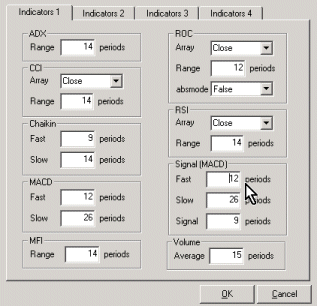 |
|
|
|
| Step 4
- Enter your scan criteria.
Enter the following criteria and click the !Run
button . This will launch the Amibroker automatic analysis
window (AA) and perform the scan within AmiBroker.
|
| |
Common
Expression: The MACD crosses
above the Signal on the current bar. |
Example:
 |
|
|
|
| Step 5
- Viewing scan results within AmiBroker.
Note that there were a total of 62 tickers (see bottom
status bar of results pane) that produced a Buy signal. To view the
chart for each ticker you can double click the ticker in the
results list from within the Automatic Analysis (AA) window.
|
| |

|
|
|
|
| Step 6
- Inserting the built-in MACD indicator.
Positioned in the graphic below are two chart panes each
containing various indicators. You are more than likely
already familiar with the general price chart pane (the top
one of the two) so we will go on and add the built-in MACD
indicator to the chart.
|
| |
i) Close the AA window if you have not already done so.
ii) Right mouse click (RMC) anywhere in the main price chart area
and select the following item from the floating menu: Insert -->
MACD
It should appear as below. You should be able to see where the
MACD (Red line) has crossed above the Signal line (Blue line)
on the far right bar (or the current bar).
In the main Price pane you will also notice a green Buy
arrow below the current bar.
|
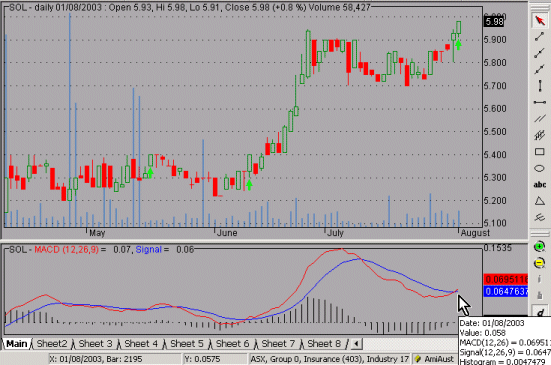
|
|
Additional Information
Clicking this link will provide you with some addition information
about the MACD
and Signal indicators
Finished
|