| Step 1
- Set the following exploration parameters from the PowerScan interface. |
| Apply
To: |
all
tickers |
|
Range: |
n last bars |
| n=: |
1 |
|
Analysis type: |
Explore |
|
|
|
| Step 2
- Set the moving average preferences from within PowerScan to
match those in this tutorial. |
| |
Select: Tools-->Preferences
Locate the Moving Averages (Prices) preference setting and
ensure that the following values are set:
Medium time: Close 30
Long time: Close 50 |
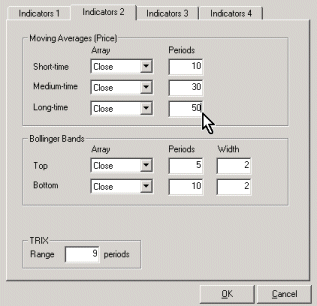 |
|
|
|
| Step 3
- Enter the following criteria and click the !Run
button . This will launch the Amibroker automatic analysis
window (AA) and perform the exploration. |
| |
The Simple MA (Medium)
crosses above the Simple MA (Long) on the current bar |
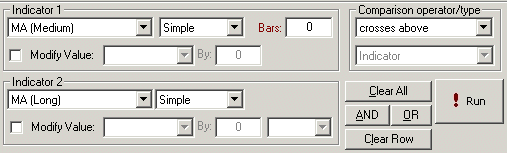 |
|
|
|
Step 4
- From within the AA window right mouse click (RMC) any of the
results and select: "Add all results to watch list."
from the floating menu.
Note: You could view the
charts for each of these tickers that passed the criteria
right from the AA window by double clicking the mouse (DMC)
on each of the ticker symbols but I find the following method
more convenient because it gives you a clear view of the chart
area without having to close the AA window each time. |
| |
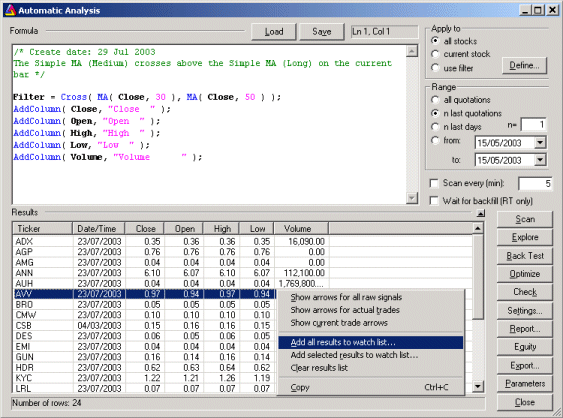 |
|
|
|
Step 5
- Select a watchlist from the list.
(Suggestion: I usually reserve
List 63 for this and empty the list after I've finished in
preparation for the next exploration.)
Tip
You can rename the watchlist in AmiBroker to something more
meaningful via the following menus:
Symbol-->Categories...-->Watch list
Select the generic name and click the Edit button to make the
change. |
| |
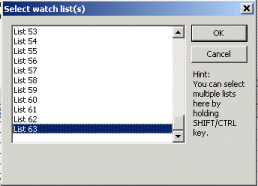
|
|
Step 6
- To view the AmiBroker Workspace select the following menu
items: View -->Workspace
Navigate to the Watch list folder and locate List 63 where you
will find all the tickers from the exploration results. To view the
chart for these tickers is a simple matter of selecting each
one with the mouse or using the up and down arrow keys on your
keyboard.
Tip: To empty the list RMC
on List 63 and select "Erase (Make Empty)" then
click OK.
|
| |
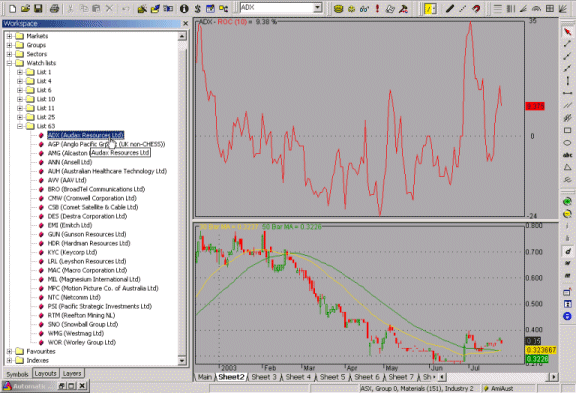
|
|
|
|
Step 7
- Saving your formula in PowerScan.
Maximise the PowerScan tool and select File-->Save As.
Select the Exploration folder.
Type in a name for the formula (I called it Tutorial 1).
Enter a description for your formula.
Click the 'Save' button. |
| |
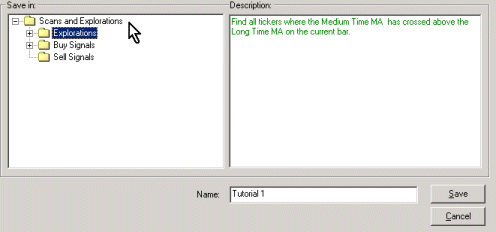
|
|
|
|
|
|
|
|
Sample result
chart - This is a sample chart from
one of the tickers that passed the exploration criteria. It shows the gold
line (30 bar MA) crossing up above the green line (50 bar MA) on the
current bar (dated 23/07/2003)
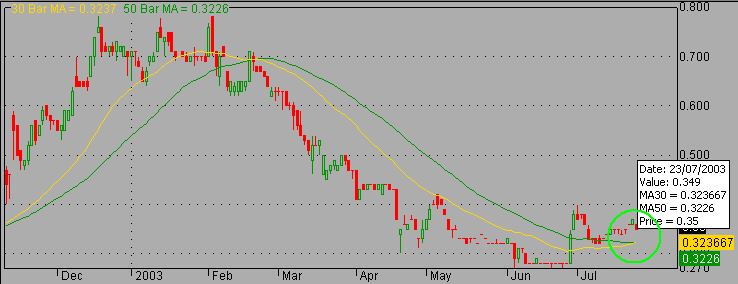
|
Indicator
Formula - You can use the following formula to create a
custom indicator using AmiBroker Indicator Builder. This will
allow you to view the moving averages as per the above chart.
Once you paste this into the Indicator builder ensure you set
the following settings before saveing your indicator.
Scaling: Automatic
Grid lines (Ticked): Limits |
Show Dates | Middle |
|
MAC30 = MA(C,30);
MAC50 = MA(C,50);
Title = EncodeColor( colorGold)
+ "30 Bar MA =" + WriteVal(
MAC30, 7.4 ) +
" " + EncodeColor(
colorGreen) + "50 Bar MA
=" + WriteVal( MAC50,
7.4 );
Plot( MAC30, "MA30",
colorGold, styleLine );
Plot( MAC50, "MA50",
colorGreen, styleLine );
Plot( Close, "Price",
colorBlack, styleCandle );
|
|
|